I struggle with Excel formulas sometimes. You probably do too. The good news is ChatGPT can now help us create any Excel formula we need. This AI tool saves time and reduces errors when working with spreadsheets.
You don’t need special Excel skills anymore. ChatGPT understands what you want and creates the exact formula for your needs. In this article, I’ll show you how to use ChatGPT to write Excel formulas step by step, from basic calculations to more advanced functions.
What Is ChatGPT and How Can It Help With Excel?
ChatGPT is an AI chatbot made by OpenAI. It can understand and respond to your questions in a helpful way. The tool works with text inputs and can create Excel formulas based on your descriptions.
People use ChatGPT for many tasks now. Writing Excel formulas is one of its most practical uses. The AI helps both beginners and experts save time on spreadsheet work.
Benefits of Using ChatGPT for Excel Formulas
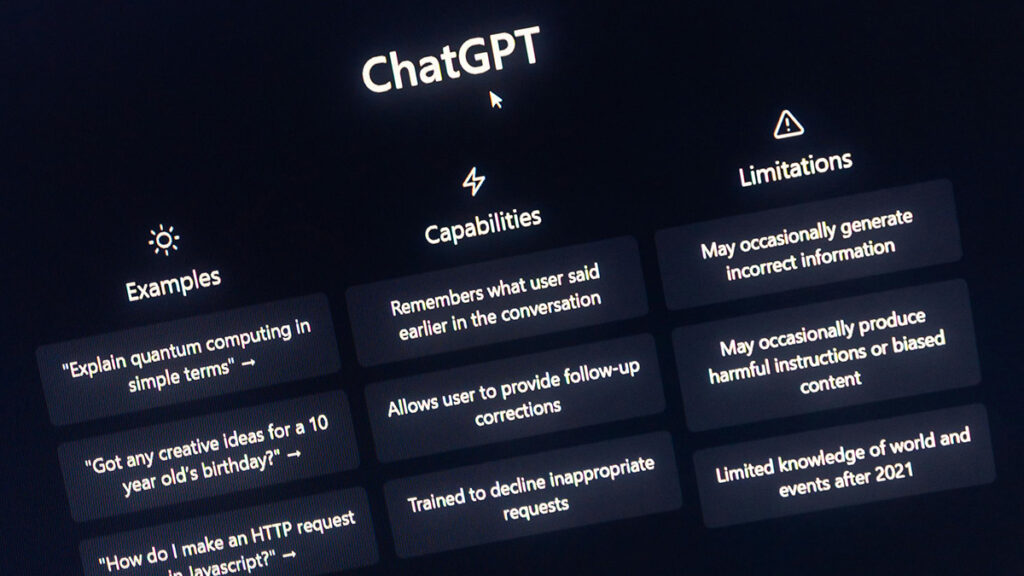
The biggest advantage of using ChatGPT for Excel formulas is speed. You can get a working formula in seconds instead of searching through Excel help pages.
AI assistance reduces errors in your spreadsheets too. ChatGPT checks the logic of what you’re trying to do and creates formulas that work correctly the first time.
Another benefit is learning. As you use formulas from ChatGPT, you start to understand how they work. This improves your Excel skills over time without formal training.
What You Need to Get Started
Before we begin, you need a few things ready. First, you need access to Microsoft Excel or Google Sheets on your computer or device.
Next, you need a ChatGPT account. The free version with GPT-3.5 works for basic formulas. GPT-4o offers more advanced help but requires a ChatGPT Plus subscription.
Your spreadsheet should be open while you work with ChatGPT. This lets you test formulas right away and make adjustments if needed.
Step 1: Open ChatGPT and Your Spreadsheet
First, I open my Excel file with the data I need to work with. The spreadsheet contains columns with information that needs calculations.
Next, I go to chat.openai.com in my web browser. I log in with my OpenAI account or create one if I don’t have it yet.
ChatGPT opens a conversation window where I can type my formula requests. I keep both my spreadsheet and ChatGPT visible at the same time for easy copying and testing.
Step 2: Describe Your Excel Formula Needs Clearly
Now comes the important part. I need to tell ChatGPT exactly what I want my Excel formula to do. Clear communication is key here.
For example, I might say: “Write an Excel formula to calculate a 6% sales tax on values in column F, starting at cell F3.”
The more details I provide, the better the formula will be. I include specific cell references, calculation rates, and other important information in my request.
Step 3: Review ChatGPT’s Formula Response
ChatGPT responds with a formula based on my description. It typically shows the formula and explains how it works.
I read the explanation to make sure the formula does what I want. ChatGPT might suggest alternatives if there are different ways to accomplish my goal.
The AI gives me the exact text to copy into my Excel spreadsheet. This includes all the necessary syntax, functions, and cell references.
Step 4: Copy and Paste the Formula to Excel
I select the formula text from ChatGPT’s response and copy it using Ctrl+C or right-click and Copy. Then I go to my spreadsheet.
In Excel, I click on the cell where I want the formula to appear. In our example, this would be cell G3 for the sales tax calculation.
I paste the formula into the cell using Ctrl+V or right-click and Paste. Excel automatically shows the result of the calculation if everything is correct.
Step 5: Test and Verify the Formula Works
After pasting the formula, I check if the result makes sense. For a sales tax calculation, I verify the amount is 6% of the value in cell F3.
If something looks wrong, I can go back to ChatGPT and ask for help troubleshooting. I might say: “The formula isn’t working correctly. Can you help me fix it?”
Testing is crucial because while ChatGPT is very accurate, it occasionally misunderstands requests or creates formulas with small errors.
Step 6: Apply the Formula to Other Cells
Once I confirm the formula works for one cell, I can apply it to other cells in my spreadsheet. Excel makes this easy.
I click on the cell with the working formula and look for a small square in the bottom-right corner. This is the fill handle.
I click and drag the fill handle down to copy the formula to all the cells I need. Excel automatically adjusts cell references as needed.
Advanced Excel Formulas with ChatGPT
ChatGPT excels at creating complex formulas too. I can ask for help with VLOOKUP, INDEX/MATCH, or nested IF statements.
For instance, I might say: “Create an Excel formula that looks up product prices in cells A2
based on the product code in cell D5.”
The AI understands these advanced needs and provides formulas that would take significant time to figure out manually.
Creating Custom Functions with ChatGPT
Sometimes regular Excel functions don’t meet my specific needs. ChatGPT can help create custom functions too.
I describe exactly what I want my function to do. For example: “Create a formula that calculates employee bonuses based on sales performance with three different tiers.”
ChatGPT then creates a custom formula using nested functions and logical operators to achieve the exact calculation I need.
Using ChatGPT for Google Sheets Formulas
Google Sheets uses most of the same formula syntax as Excel. ChatGPT works equally well for creating Google Sheets formulas.
I simply mention Google Sheets in my request: “Write a Google Sheets formula to calculate the average of values in column C that are greater than 100.”
The AI adjusts its response for Google Sheets if there are any syntax differences compared to Excel formulas.
Tips for Getting Better Formulas from ChatGPT
Specific requests get better results. I include exact cell references, calculation details, and conditions in my descriptions.
I use examples when possible. Saying “If A1 is 100 and B1 is 200, the result should be 150” helps ChatGPT understand what I need.
Breaking down complex requests helps too. I ask for one formula at a time instead of trying to solve multiple problems at once.
Fixing Formula Errors with ChatGPT
When an Excel formula doesn’t work, ChatGPT can help identify and fix the problem. I copy the error message from Excel into ChatGPT.
The AI explains what the error means and suggests fixes. This saves me from searching through Excel help documentation.
ChatGPT can also optimize existing formulas. I paste a working but complex formula and ask: “Can you make this formula simpler or more efficient?”
Real-World Examples of ChatGPT Excel Formulas
Let’s look at some practical examples. For inventory management, I ask ChatGPT to create a formula that calculates how many days of stock remain based on daily sales rates.
For financial calculations, I use ChatGPT to create a formula that calculates loan payments with variable interest rates and terms.
In project management, the AI helps create formulas that track progress, calculate completion percentages, and estimate finish dates based on current work rates.
Common Mistakes to Avoid
One common mistake is being too vague in requests. “Make a formula for tax” gives worse results than “Calculate 8.25% sales tax on the value in cell D4.”
Another error is not checking ChatGPT’s work. While very helpful, the AI occasionally creates formulas with small syntax errors that need correction.
Forgetting to update cell references when copying formulas to new locations can cause problems too. I always verify the references make sense in each new position.
Comparing ChatGPT with Other Excel Formula Tools
Excel has built-in formula creators, but they often require knowing which function you need first. ChatGPT works from plain language descriptions instead.
Websites like ExcelFormulaBot offer similar help but typically require sign-ups or payments. ChatGPT provides this service as part of its general capabilities.
Microsoft Copilot is another option for Excel formula help, but it requires a Microsoft 365 subscription. ChatGPT’s free tier works for many formula needs.
Limitations of Using ChatGPT for Excel
ChatGPT can’t directly see or analyze your spreadsheet data unless you upload it (in GPT-4o). This limits its ability to spot patterns or suggest the best formula approach.
The AI might create formulas that work but aren’t the most efficient solution. Human Excel experts still have an edge for very complex spreadsheet systems.
ChatGPT sometimes hallucinates or makes logical errors in complex formulas. I always test the results against manual calculations for important work.
Future of AI and Spreadsheet Integration

Microsoft already integrates AI assistance directly in Excel through Copilot. This trend will continue with more spreadsheet programs adding AI helpers.
Future versions of ChatGPT will likely have better direct integration with spreadsheet applications. This could allow them to analyze data and suggest formulas automatically.
The goal is to make spreadsheets more accessible to everyone. AI removes the learning curve that keeps many people from using the full power of Excel.
Frequently Asked Questions
Can ChatGPT read my Excel spreadsheet?
GPT-4o can analyze uploaded Excel files. The free version can’t see your spreadsheet but can still create formulas based on your descriptions.
How do I copy formulas from ChatGPT to Excel?
Select the formula text in ChatGPT, copy it, then paste it into the Excel cell where you want the formula to work.
Will ChatGPT formulas work in Google Sheets?
Yes, most Excel formulas work identically in Google Sheets. ChatGPT can create formulas specifically for Google Sheets if you mention it.
Can ChatGPT create macros for Excel?
Yes, ChatGPT can write VBA code for Excel macros. Just describe what you want the macro to do in detail.
Is there an AI tool built into Excel?
Microsoft Copilot provides AI assistance in Excel, but it requires a Microsoft 365 subscription to access.
Conclusion
Using ChatGPT to write Excel formulas makes spreadsheet work faster and easier. You don’t need to memorize function names or syntax anymore. Just describe what you want in plain language.
I find this approach particularly helpful for occasional Excel users who don’t work with formulas daily. The AI bridges the knowledge gap and helps anyone create professional-quality spreadsheets.
Try using ChatGPT for your next Excel project. Start with simple formulas and work your way up to more complex calculations. You’ll likely be surprised by how much time this method saves.





